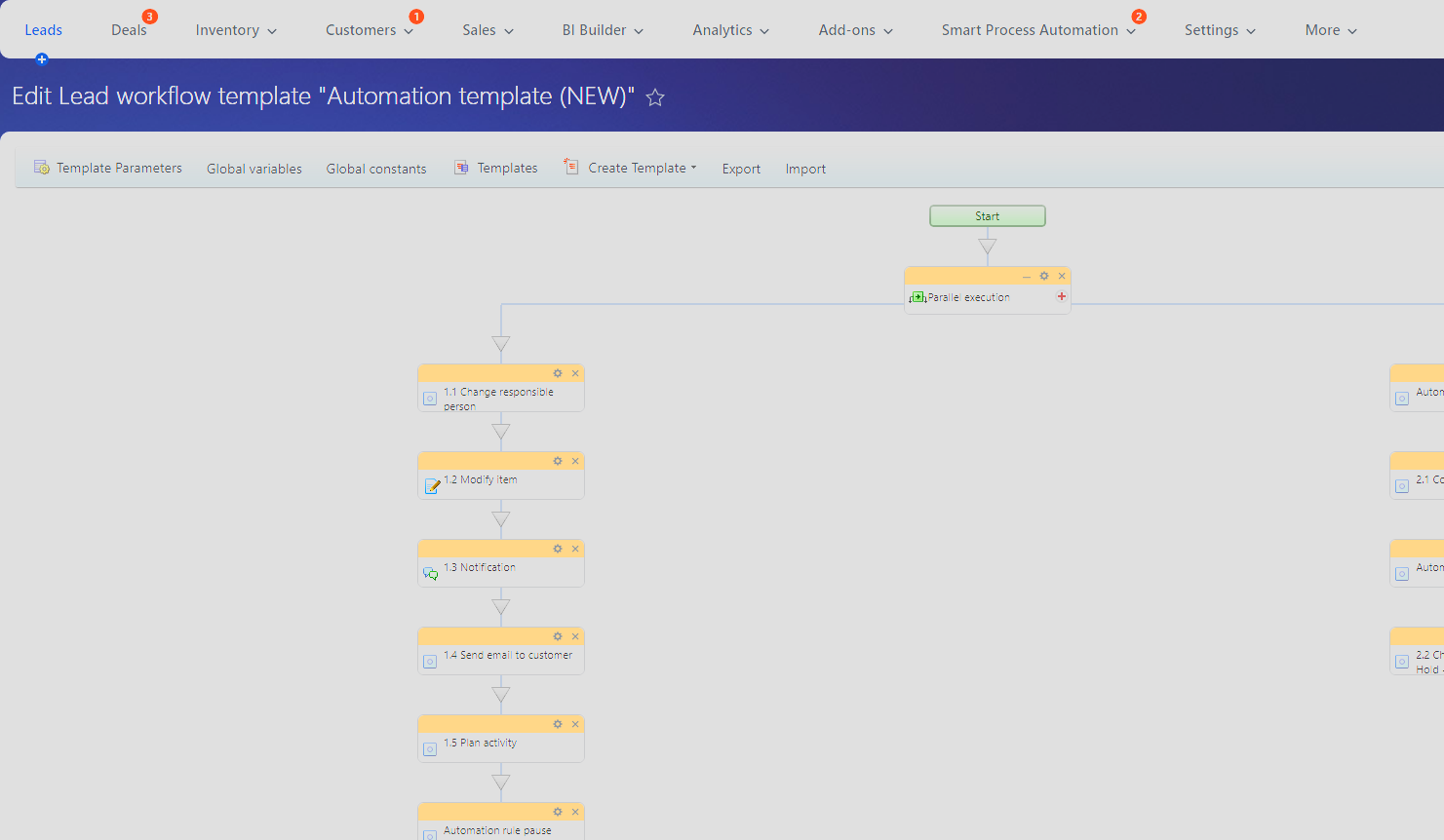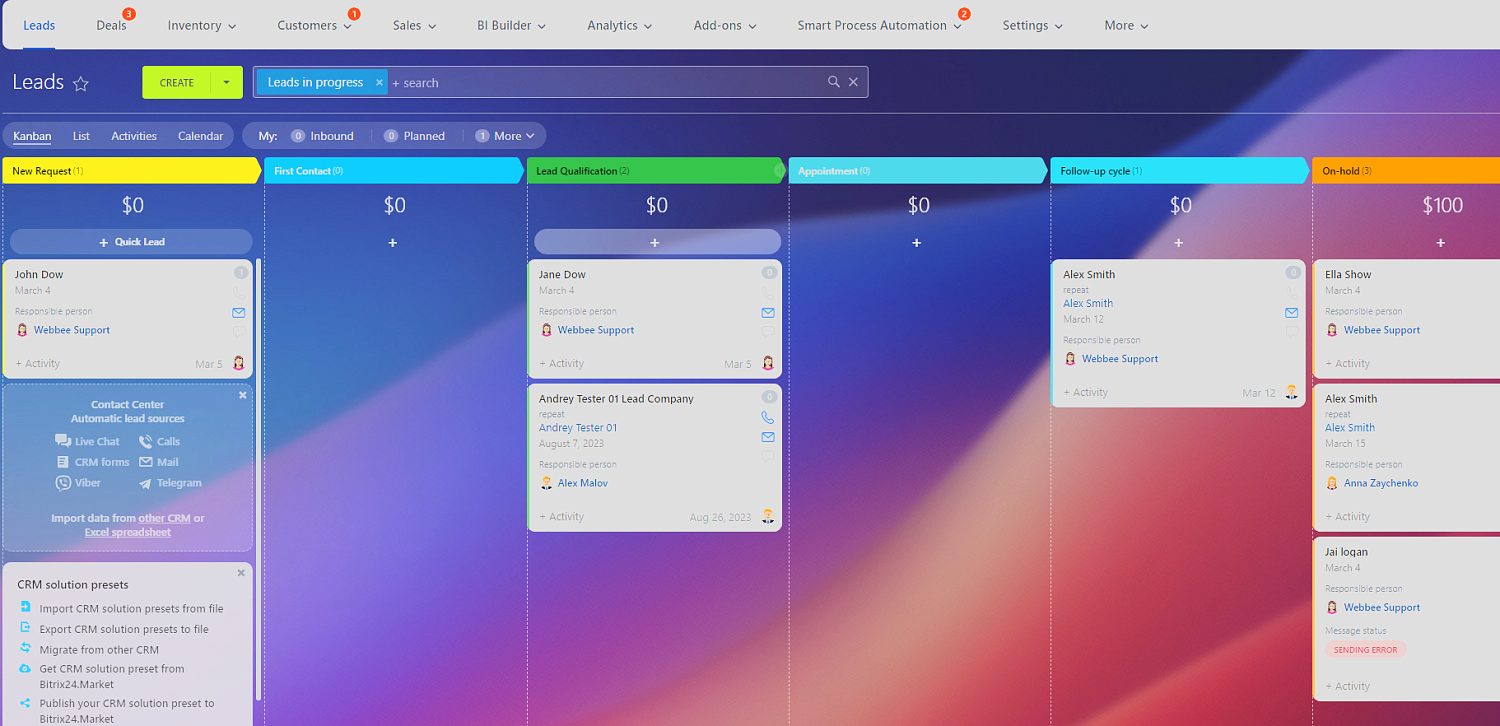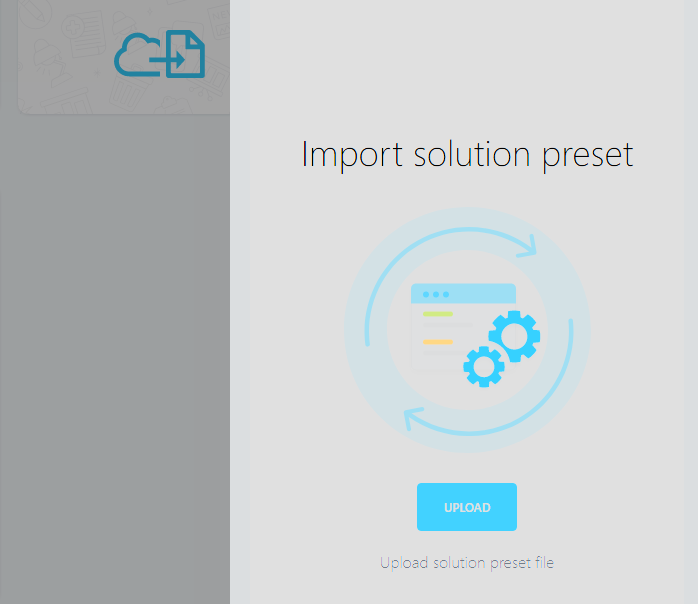Images
The preset includes a comprehensive lead qualification pipeline with automation, allowing you to efficiently manage and nurture leads from initial contact to conversion. Benefit from automated lead scoring, task assignments, and personalized communication, ensuring that your sales team focuses on the most promising opportunities.
Additionally, our preset offers a streamlined deal sales pipeline, enabling sales managers to effectively track and manage deals through each stage of the sales process. From initial contact to closing the deal, you'll have a clear overview of your sales pipeline, ensuring nothing falls through the cracks.
This preset is unique because it includes:
- General Sales Pipeline: Manages the overall sales process.
- Cross Sales Pipeline: Targets opportunities within existing customer engagements.
- Renewals Pipeline: Focuses on maintaining and enhancing ongoing customer relationships.
- Logical Links and Automation: Ensures smooth transitions and automations between different sales pipelines.
- Quotes (Estimates) Processing Pipeline: Manages and automates your quoting process.
- Invoices Pipeline: Streamlines your invoicing and billing processes.
With Bitrix24 CRM Preset, you can:
- Accelerate your sales cycle by automating repetitive tasks and workflows.
- Improve lead qualification and prioritize high-value opportunities.
- Streamline your sales pipeline for better visibility and control.
- Enhance collaboration and communication within your sales team.
- Gain valuable insights through comprehensive reporting and analytics.
Unlock the full potential of your sales team with Bitrix24 CRM Preset. Empower your sales managers, close deals faster, and drive business growth. Experience the power of a pre-configured CRM solution tailored to your sales needs.
How to install
Before proceeding with the installation, please note the following important information:
- This configuration should be installed on a clean Bitrix24 instance. Pre-install the application on a new Bitrix24.
- If you've decided to import the solution preset on the existing Bitrix24 portal and have already added leads and deals, you need to export them first > import solution preset > import leads and deals back. Please ensure that you have a backup of your current data, as some of it will be deleted during the installation process.
- If you are using a free plan, you can activate the trial mode for 15 days on your portal to experience the full functionality of our solution.
Webbee as a Gold Partner also offers a special 30 days trial by request. - To begin the installation, simply click the "Install" and then the “Continue” buttons.
- There will be a warning sign saying that all your CRM data will be deleted. If you have created your account and immediately proceeded to the solution preset import, you have nothing to worry about.
- Once the import is completed, check what has changed in our CRM after the solution preset has been imported. Go to the CRM section. For example, there are new lead stages and custom fields.
- Let's try to add a new lead. You can see that the new lead form has been modified and contains new fields.
- Additional configuration is needed after the installation is complete (click on the next tab with the Additional Info). Essential configs to make this preset excel:
- Connect mailbox to send out email notifications
- Copy the open-slots link to the user profile
- Review and adjust texts of auto-emails and notifications
If you have any further questions or need assistance during the installation process, feel free to ask via our LiveChat.
Additional smart processes (SPA) are available for purchase. These offerings are designed to extend the functionality of your CRM and enhance your team's performance across various operational aspects.
- Bitrix24 Essential User Training,
- Service Jobs,
- Complaints and Incidents,
- Customer Care/Helpdesk,
- HR User On-boarding.
These SPAs are designed to integrate seamlessly with your existing Bitrix24 CRM, ensuring that you can start benefiting from them without any disruption to your current operations. Whether you’re looking to enhance customer service, streamline employee onboarding, or manage service jobs more effectively, our smart process automation workflows provide the tools you need to succeed.
For more information or to purchase these SPAs, visit our website or contact our sales team.
Chat with our Sales Representative right now
| Category | Presets |
| Recommended | for Small Business |
| Edition | OnPremise / Cloud |
| Languages | EN |
| Billing cycle | one-off |
| Installation type | Assisted installation |
| Return policy | Preset is non-refundable |
Pre-requisites:
Email delivery configuration
To enable mail sending from the lead card and to set up automated email notifications, please add a sender email address in the "FROM" field. The system will then send you an email containing a verification code, which you will need to enter just once to complete the setup.

Appointment stage automation - configuration instructions.
IMPORTANT: Each user that will work with the Leads pipeline should follow the following 3 steps individually. You must share this instruction with all concerned users to ensure that the preset works for them.
How to use the Open Slots link
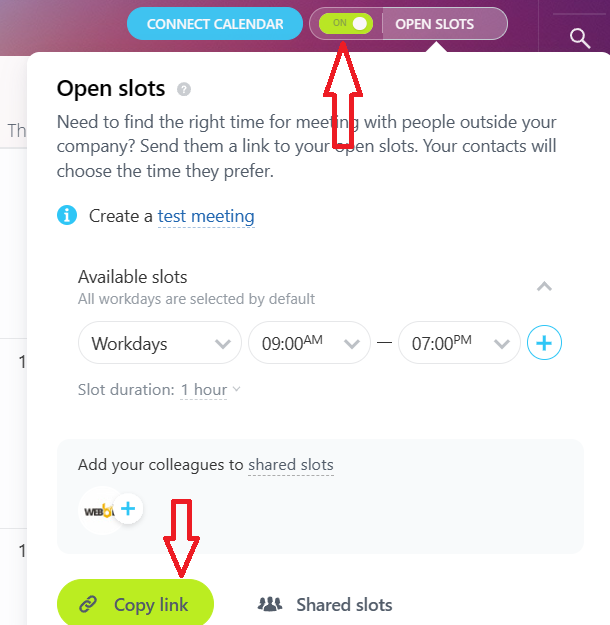
2. Open user profile.

On the user profile click “Select field” and add field “Other websites”. Paste the copied link to the field “Other websites”.
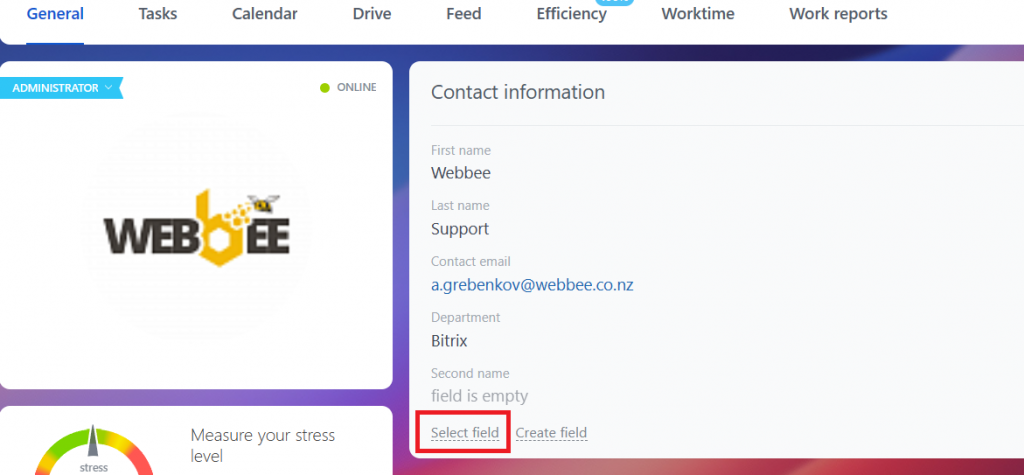
3. Once added, paste the Open Slots link and click “Save”.

**Administrators can rename the field “Other websites” to "OpenSlots" for more clarity.
SalesMaster CRM preset configuration overview
There are nine statuses of leads available for use:
1. New Request
2. First Contact
3. In Progress
4. Appointment
5. Follow-up cycle
6. On-hold
7. Finalizing
8. Junk Lead
9. Good lead
1. New Request lead status
The "New Request" lead status in Bitrix24 CRM is designed to automate customer responses and streamline activities for employees through a series of predefined automation rules. Here’s a summary of the automation rules associated with this status:
1.1. Immediate Actions:
- Change of Responsibility: As soon as a new request is received, the responsibility is immediately assigned to the Sales Department.
- Item Modification: The item is automatically modified following the initial step to ensure it meets the required specifications (Lead name change).
1.2. Notifications and Communications:
- Immediate Notification: The responsible person receives a notification immediately after the initial step.
- Email to Customer: An email is automatically sent to the customer following the initial step, ensuring prompt communication.
- Planned Activity: Activities for the responsible person are planned right after the initial step to maintain momentum.
1.3. Follow-up and Oversight:
- Daily Notification: The responsible person receives a follow-up notification one day after the initial step to keep them updated.
- Supervisor Control: Three days after the initial step, control is passed to a supervisor to review and ensure compliance with process standards.
- Stage Change: Automatically, three days after the initial step, the lead stage is changed to reflect progression in handling the request.
| # | Automation rule | Assigned to |
|---|---|---|
|
1.1 |
Change the responsible person immediately |
Sales Department |
|
1.2 |
Modify the item automatically after the previous step. |
|
|
1.3 |
Notification to a responsible person after the previous step. |
Responsible |
|
1.4 |
Send an email to the customer automatically after the previous step. |
Customer |
|
1.5 |
Plan activity for the responsible person after the previous step. |
Responsible |
|
1.6 |
Notification to the responsible person 1 day after the previous step. |
Responsible |
|
2.1 |
Control to supervisor 3 days after the previous step. |
Supervisor |
|
2.2. |
Change stage automatically 3 days after the previous step. |
|
These automation rules are set to optimize the handling of new requests, ensuring efficient task allocation, timely communication, and systematic progression through different stages of lead management.
2. First contact lead status
The "First Contact" lead status in Bitrix24 CRM is a critical stage designed to establish initial communication with potential customers and set the foundation for future interactions. This stage involves a series of automation rules aimed at ensuring timely and effective follow-up with the lead, thereby increasing the chances of progressing the lead through the sales funnel.
Automation Rules and their functions:
2.1 Immediate Engagement
- Immediate Notification: The responsible person is notified immediately to ensure they are aware of the new lead and can prepare for initial contact.
- Planned Activities: Within two hours of the first notification, planned activities such as sending an email and making a call are scheduled to ensure the lead is engaged promptly.
2.2 Follow-Up Communications
- SMS to Customer: An SMS is sent to the customer four hours after the initial contact as a follow-up to reinforce the connection.
- Email Follow-Ups: Multiple emails are scheduled (1st, 2nd, and final follow-ups) to maintain communication flow and keep the lead engaged.
2.3 Ongoing Notifications and Supervision
- Regular Notifications: The responsible person receives ongoing notifications (immediately after the previous step, two days later, and at final stages) to keep them informed and prepared for the next steps.
- Supervisor Oversight: The supervisor is involved at key intervals to ensure that the lead handling process adheres to standards and progresses as planned.
2.4 Stage Advancement
- Stage Change: After the final set of interactions and follow-ups, the stage is changed, moving the lead to the next step in the sales process based on the outcomes of the engagements.
|
# |
Automation rule |
Assigned to |
|
1.1 |
Notification to the Responsible person immediately. |
Responsible |
|
1.2 |
Plan activity (email) to the Responsible person 2 hours after the previous step during working hours. |
Responsible |
|
1.3 |
Plan activity (Call) to the Responsible person 2 hours after the previous step during working hours. |
Responsible |
|
2.1 |
Send SMS to customer automatically 4 hours during working hours. |
Customer |
|
3.1 |
Notification to the Responsible person 2 days after the previous step. |
Responsible |
|
3.2 |
Control - 3 days to To supervisor 1 day after the previous step. |
Supervisor |
|
4.1 |
Notification to the Responsible person 2 days after the previous step. |
Responsible |
|
4.2. |
Control - 3 days to To supervisor 1 day after the previous step. |
Supervisor |
|
4.3 |
Send email to customer (1st follow up) automatically 2 days during working hours. |
Customer |
|
4.4 |
Notification 4 days to the Responsible person 2 days after the previous step. |
Responsible |
|
4.5 |
Send an email to the customer (2nd follow-up) automatically immediately during working hours after the previous step. |
Customer |
|
4.6 |
Notification (3rd) 6 days to the Responsible person 2 days after the previous step. |
Responsible |
|
4.7 |
Send an email to the customer (3rd follow-up, FINAL) automatically immediately during working hours after the previous step. |
Customer |
|
4.8 |
Notification (4th - FINAL) to the Responsible person 5 days after the previous step. |
Responsible |
|
4.9 |
Change stage |
|
The "First Contact" stage is vital for effectively managing new leads. It ensures that each lead is promptly and properly engaged, which can significantly impact the lead's progression through the sales pipeline. By automating this stage, businesses can ensure consistent, timely, and professional interactions that help convert leads into valuable opportunities.
3. In Progress lead status
The "In Progress" lead status in Bitrix24 CRM is a pivotal stage designed to actively engage with the lead, focusing on deepening the relationship and moving closer to a potential sale. This stage involves a series of automation rules aimed at organizing and prioritizing tasks for employees, ensuring that each lead is actively worked on and progresses efficiently through the sales funnel.Automation Rules and their functions:
3.1. Immediate Engagement
- Immediate Notification: The responsible person is notified immediately when the lead status changes to "In Progress," ensuring they are aware and ready to take necessary actions.
- Task Creation: A task is created for the responsible person to outline specific actions needed to advance the lead, such as preparing a proposal or scheduling a detailed discussion.
3.2 Ongoing Notifications and Supervision
|
# |
Automation rule |
Assigned to |
|
1.1 |
Notification to the Responsible person immediately. |
Responsible |
|
1.2 |
Create task |
Responsible |
|
1.3 |
Notification 2nd (Responsible) after 2 days |
Responsible |
|
2.1 |
Control for Supervisor - 5 days |
Supervisor |
By automating this stage, businesses can ensure that tasks are systematically assigned and followed up on, promoting consistent, timely, and effective interactions that help convert leads into successful deals.
4. Appointment lead status
The "Appointment" automation in Bitrix24 CRM is specifically designed to streamline the process of scheduling and confirming meetings with leads (customers). This set of automation rules ensures that all necessary preparations are made efficiently, and that both online and offline meeting invitations are sent out accurately and promptly.
Automation Rules and their functions:
4.1. Preparation and Profile Updates:
- Employee Information Retrieval: The system automatically retrieves relevant employee information needed for the meeting setup.
- Notification to Update User Profile: A notification is sent to the responsible person to update their user profile if necessary, ensuring all information is current and correct.
- Comment for Profile Update: Alongside the notification, a comment is added for the responsible person, providing additional details or instructions related to the profile update.
4.2. Meeting Link Generation and Email Dispatch:
- Modify Item for Meeting Link: The system modifies the item to retrieve the Open-Slot URL link from the user profile, which is used for scheduling online meetings.
- Email to Customer for Online Meeting: An email is sent to the customer with the Open-Slot URL link, inviting them to an online meeting at a convenient time.
- Email to Customer for Offline Meeting: Another email is prepared and sent to the customer, inviting them to an offline meeting, providing details such as the location, date, and time.
|
# |
Automation rule |
Assigned to |
|
1.1 |
Get employee information |
System |
|
1.2 |
Add notification to update user profile |
Responsible |
|
1.3 |
Add comment to update user profile |
Responsible |
|
1.4 |
Modify item - Get the Open-Slot URL link from the user profile |
System |
|
1.5 |
Send email to customer (Online meeting) |
Customer |
|
1.6 |
Send email to customer (Off-line Meeting) |
Customer |
**How to use the resource booking option
For the Off-line meeting, you need the following fields updated:
Resources – provide name for your offline meeting locations, like Office Brisbane.
Add services and duration – Onsite demonstration, 30 min.
Specify your time zone.
Allow overbooking - uncheck if you only have 1 meeting location of each type.
Read more https://helpdesk.bitrix24.com/open/15375256.
Example of the off-line meeting booking:
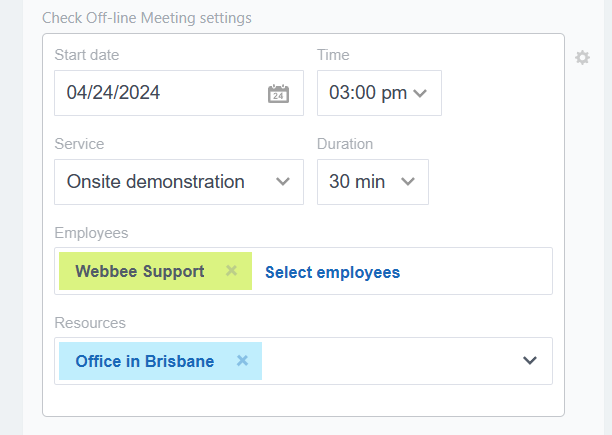
In case you would like to resend the email with the meeting details or make changes to the booking, just reapply the stage to the selected lead in the List view as below. The automation rules will be processed again.
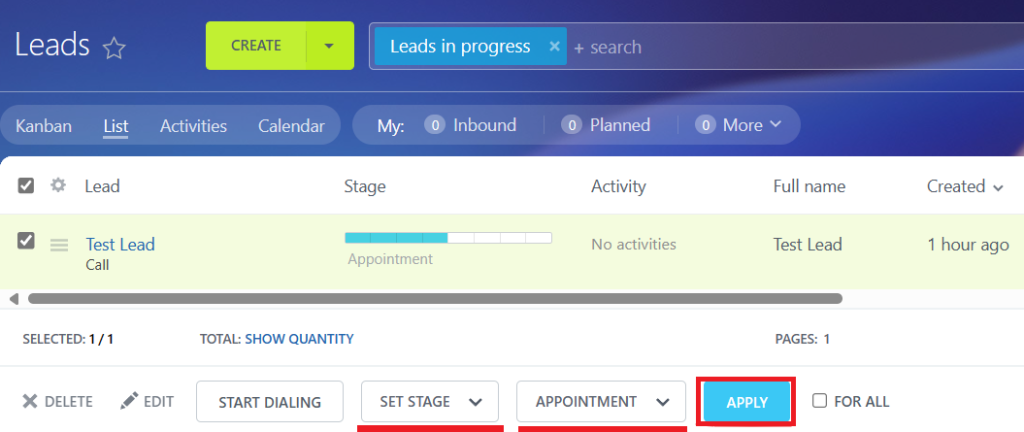
By automating these tasks, businesses can ensure that meeting invitations are sent out promptly and accurately increasing the likelihood of successful meetings. This automation helps save time and reduces the administrative burden on staff, allowing them to focus more on the content and preparation of the meeting itself.
5. Follow-up cycle lead status
The "Follow-up Cycle" lead status in Bitrix24 CRM is designed to maintain engagement with leads through systematic follow-up communications. This stage involves a series of automation rules aimed at ensuring consistent contact with the lead, thereby nurturing the relationship and enhancing the likelihood of advancing the lead through the sales process.Automation Rules and Their Functions:
1. Systematic Email Communications
- First Email to Customer: An initial follow-up email is sent to the customer, designed to re-engage them and provide additional information or reminders related to their inquiry or interest.
- Second Email to Customer: A subsequent email is sent, possibly offering more details, answering potential questions, or providing further incentives.
- Third Email to Customer: A final follow-up email is dispatched, which might include a call to action, such as scheduling a meeting or finalizing a proposal.
2. Corresponding Comments for Internal Tracking
- First Comment to Item: After the first email, a comment is added to the item (lead record) by the responsible person, noting any specific details or customer preferences that need attention.
- Second Comment to Item: Following the second email, another comment is added for internal tracking, possibly updating the lead's status or interest level.
- Third Comment to Item: After the third email, a final comment is recorded, summarizing the outcomes of the follow-up efforts and next steps if any.
|
# |
Automation rule |
Assigned to |
|
1.1 |
Send 1st email to customer |
Customer |
|
1.2 |
Add 1st comment to item |
Responsible |
|
1.3 |
Send 2nd email to customer |
Customer |
|
1.4 |
Add 2nd comment to item |
Responsible |
|
1.5 |
Send 3rd email to customer |
Customer |
|
1.6 |
Add 3rd comment to item |
Responsible |
The "Follow-up Cycle" stage is crucial for effectively managing leads that have shown initial interest but have not yet moved to a more committed phase of the sales funnel. It ensures that each lead is consistently engaged with tailored communications that address their specific needs or concerns. By automating this stage, businesses can ensure that no lead is neglected and that all follow-up efforts are coordinated and timely. This systematic approach helps in building a stronger relationship with potential customers, ultimately aiding in converting leads into successful sales.
6. On-hold lead status
The "On-hold" lead status in Bitrix24 CRM is a crucial stage for managing leads that require temporary suspension or delay in the sales process. This stage involves a series of automation rules aimed at ensuring that these leads are not forgotten and are appropriately managed until they can be reactivated.
Automation Rules and their functions:6.1. Notification and Documentation:
- First Notification to Responsible: The responsible person receives an initial notification when the lead status changes to "On-hold." This serves as a prompt to review the reasons for the hold and plan any necessary actions.
- First Comment to Item: A comment is added to the lead record detailing the specific circumstances or issues that led to the lead being placed on hold, providing a clear record for future reference.
- Second Notification to Responsible: A follow-up notification is sent to the responsible person, serving as a reminder to check on the status of the on-hold lead and evaluate if conditions have changed or if any new information has been received that could affect the lead status.
- Second Comment to Item: Another comment is added, updating any new developments or additional insights regarding the lead's situation, ensuring that all relevant information is documented and easily accessible.
|
# |
Automation rule |
Assigned to |
|
1.1 |
Notification 1st (Responsible) |
Responsible |
|
1.2 |
Add 1st comment to item |
Responsible |
|
1.3 |
Notification 2nd (Responsible) |
Responsible |
|
1.4 |
Add 1st comment to item |
Responsible |
The "On-hold" stage is essential for effectively managing leads that are not currently active but still hold potential for future engagement. It ensures that these leads are carefully monitored and maintained within the CRM system, preventing them from being overlooked or lost. By automating notifications and comments, businesses can keep a structured record of why leads are on hold and any subsequent changes or updates. This systematic approach helps in managing expectations and prepares the sales team to reactivate the lead efficiently when the time is right, thereby maximizing the opportunities for successful outcomes.
7. Finalizing lead status
The "Finalizing" lead status in Bitrix24 CRM is a critical stage aimed at concluding the sales process with leads that are close to conversion. This stage involves a series of automation rules designed to ensure that all necessary final steps are taken to secure a successful closure or to appropriately categorize the lead if further action is required.Automation Rules and their functions:
7.1. Completion and Review:
- Create CRM Item – Quote: A quote is created and added to the CRM system, detailing the proposed terms and conditions for the sale, which is crucial for final negotiations.
- Add Comment to Item: A comment is added to the lead record, documenting any important details or considerations related to the quote or final discussions.
- Send an Email with a Quote to Responsible: The responsible person receives an email containing the quote, ensuring they have all necessary documentation for final review or follow-up with the client.
- Notification to Responsible: A notification is sent to remind the responsible person to review the quote and take any necessary actions to advance the closure process.
7.2. Follow-up and Stage Transition:
- Control in 3 Days: A follow-up check is scheduled three days later to ensure that all actions have been taken regarding the quote and to assess the lead’s readiness for closure.
- Change Stage to On-hold: If the lead cannot be finalized within the expected timeframe, or if further review or negotiation is needed, the lead stage is changed to "On-hold" to reflect the need for additional time or information before finalization.
|
# |
Automation rule |
Assigned to |
|
1.1 |
Create CRM item – Quote |
Responsible |
|
1.2 |
Add comment to item |
Responsible |
|
1.3 |
Send an email with a Quote to Responsible |
Responsible |
|
1.4 |
Notification to Responsible |
Responsible |
|
2.1 |
Control in 3 days |
|
|
2.2 |
Change stage to On-hold |
|
The "Finalizing" stage is essential for effectively managing leads that are at the end of the sales process. It ensures that all necessary documentation and final steps are systematically handled, which is crucial for securing successful sales closures. By automating tasks such as quote creation, email communication, and follow-up controls, businesses can ensure that nothing is overlooked in the rush to close deals. This stage helps in maintaining a high level of professionalism and efficiency, ultimately leading to better customer satisfaction and increased sales success.
8. Good lead status
The "Good" lead status in Bitrix24 CRM represents a stage where the lead is nearing the closing phase of the sales process, indicating a high likelihood of conversion. This stage involves a straightforward automation rule designed to ensure that the responsible person is promptly notified and can take the necessary final steps to secure the deal.Automation Rules and their functions:
8.1. Final Engagement:
- Notification to Responsible: The responsible person receives a notification indicating that the lead has reached the "Good" status. This notification serves as a prompt to review the lead's details, prepare any final proposals or contracts, and engage directly with the lead to finalize the sale.
|
# |
Automation rule |
Assigned to |
|
1.1 |
Notification to Responsible |
Responsible |
|
|
|
|
This stage helps in optimizing the sales process, enhancing the efficiency of lead management, and increasing the overall success rate of sales conversions.
9. Junk lead status
The "Junk" lead status in Bitrix24 CRM is used to categorize leads that are determined to be unqualified, irrelevant, or not viable for the current business objectives. This stage involves a simple automation rule aimed at notifying the responsible person to take appropriate actions, such as archiving the lead or removing it from active follow-up lists.Automation Rules and their functions:
1. Disengagement and Archiving:
- Notification to Responsible: The responsible person receives a notification that the lead has been classified as "Junk." This serves as a prompt to review the lead's information and confirm that it should indeed be moved out of the active sales pipeline. The responsible person can then take necessary actions such as archiving the lead, marking it as closed, or deleting it from the system to maintain database quality and focus on more promising leads.
|
# |
Automation rule |
Assigned to |
|
1.1 |
Notification to Responsible |
Responsible |
The "Junk" lead status helps in identifying and removing leads that do not meet the qualification criteria or are unlikely to convert, thus allowing the sales team to focus their efforts on more promising opportunities. By automating the notification process, businesses ensure that no lead is overlooked and that the sales pipeline remains clean and focused. This stage aids in resource optimization and enhances the overall productivity of the sales team by reducing clutter and focusing on quality leads.
Consultants
- Comments