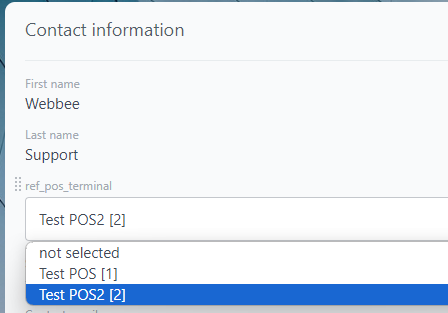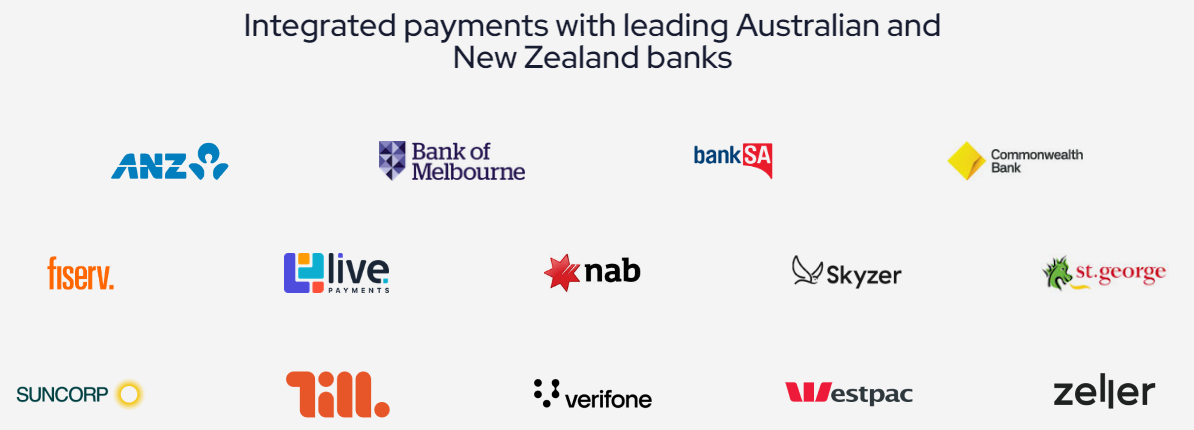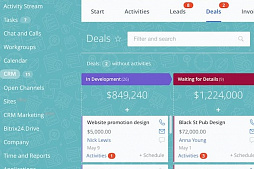Description:
The POS module is intended for use in Deals, Invoices, and Orders, enabling the acceptance of card payments in offline (physical) stores. In the workflow, a store employee adds products to the Deal and initiates the payment process by clicking "Receive Payment." This action triggers the payment interface, displaying a list of invoices associated with the specific Deal for a streamlined and efficient transaction process.
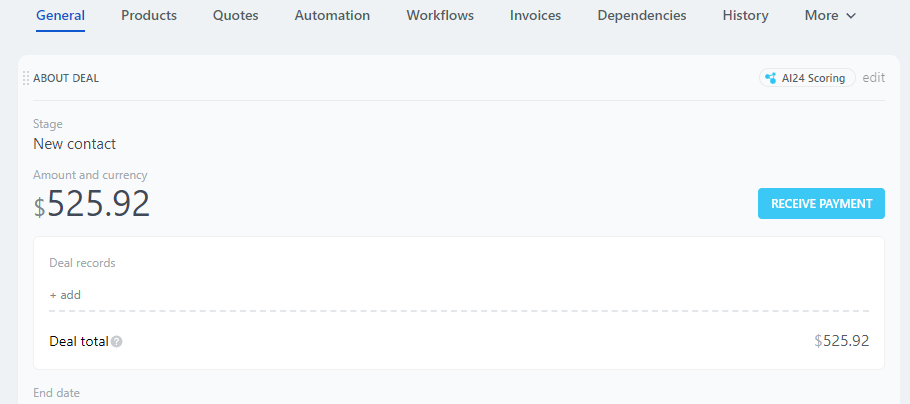
User Interaction:
1. The user clicks on the "Add Invoice" button, creating a new record in the list with a name, amount, and status.
2. When ready, the user clicks on the "Send Payment" button to transmit payment details to the POS terminal.
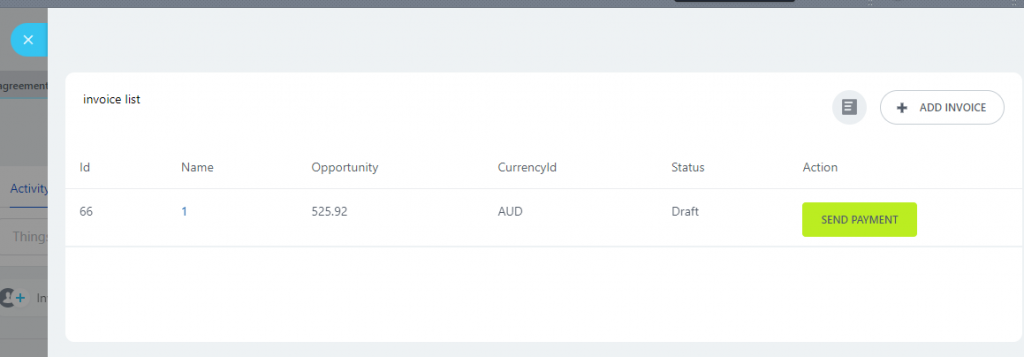
Payment Process:
3. The customer at the physical store swipes the card, selects the account type (CHQ, SAV, CRD), and enters a PIN if required.
4. The payment is processed, and the status of the transaction changes to "Refund."
Refund Operation:
5. The same process applies to refund operations, maintaining ease and consistency.
POS Terminal Usage:
6. The open POS terminal can be utilized by different Bitrix24 users collectively or individually.
Business Applicability and Customer Benefits:
- The POS solution enhances Bitrix24 functionality in offline B2C industries such as retail, services, and hospitality (horeca).
- Customers benefit from a seamless integration that streamlines payment processes, offering convenience and efficiency in transactions within physical stores.
POS pairing
The POS is able to pair successfully using the ID/Password/Paircode
Technical
The POS is connected to the REST API via Asynchronous logic.
Pairing process
1. For pairing the POS device, get the API credentials from Linkly (user name and password).
2. Initiate the POS device pairing and get a PairCode.
3. In the Bitrix24 Module Settings, enter the credentials and the PairCode. The Secret will be generated.
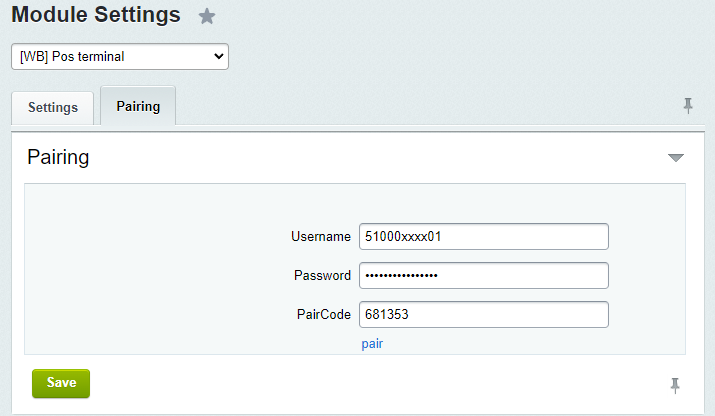
4. Add the POS device details to the Bitrix24 CRM and insert the Secret.

5. The integration is ready to send payments generated in Bitrix24 CRM to your POS device!
6. The POS should be assigned to an user profile in Bitrix24.